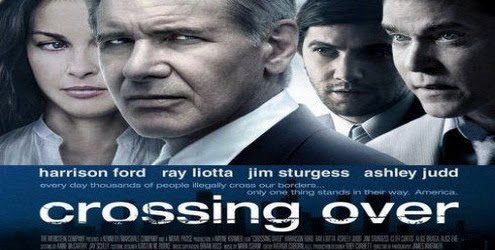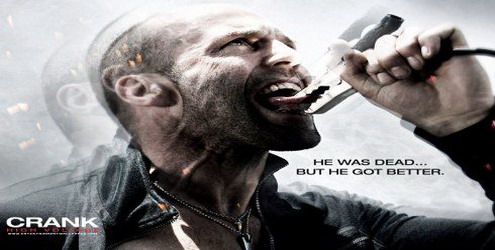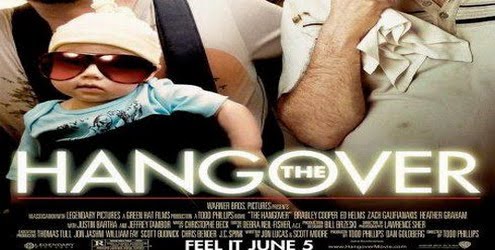AntiVirus 2009, is counterfeit anti spy-ware designed to look like an actual anti virus program. AntiVirus 2009 is a clone of the infamous AntiVirus 2008 that gave computers users a fit back in....you guessed it, 2008. One of the most common ways you can get AntiVirus 2009 after installing a video codec infected with a trojan, mal-ware or other virus. AntiVirus 2009 generates fake yet authentic system messages tricking users into purchasing AntiVirus 2009.
In order to completely remove AntiVirus 2009, you have to remove all of it's components and all the malware and trojans that might have come with it such as zlob.trojan, trojan.vundo and Trojan.Downloader.
If you're experienced enough, here are the tips for manually removing AntiVirus 2009
Unregister Antivirus 2009 DLL Files:
shlwapi.dll
wininet.dll
Stop Antivirus 2009 Processes:
av2009.exe
Antivirus 2009.lnk
Uninstall Antivirus.lnk
Antivirus2009.exe
Find and Delete these Antivirus 2009:
av2009.exe
Antivirus2009.exe
shlwapi.dll
wininet.dll
Antivirus 2009.lnk
Uninstall Antivirus 2009.lnk
Remove Antivirus 2009 Registry Values:
HKEY_CURRENT_USER\Software\Antivirus
HKEY_LOCAL_MACHINE\SOFTWARE\Antivirus
HKEY_CURRENT_USER\Software\Microsoft\Windows\CurrentVersion\Run\”Antivirus” = “%ProgramFiles%\Antivirus 2009\Antvrs.exe”
If you're in the Spartanburg, SC area and do not feel comfortable performing these steps or need help, contact me @
B-TECH Computer Repair